With the increasing levels of internet censorship and tracking, many individuals are seeking ways to enhance their online privacy. A proxy server comes handy in such scenarios, especially for an iPhone user. In this guide, we will delve into how you can configure a proxy on your iPhone, ensuring a secure and unrestricted internet browsing experience.
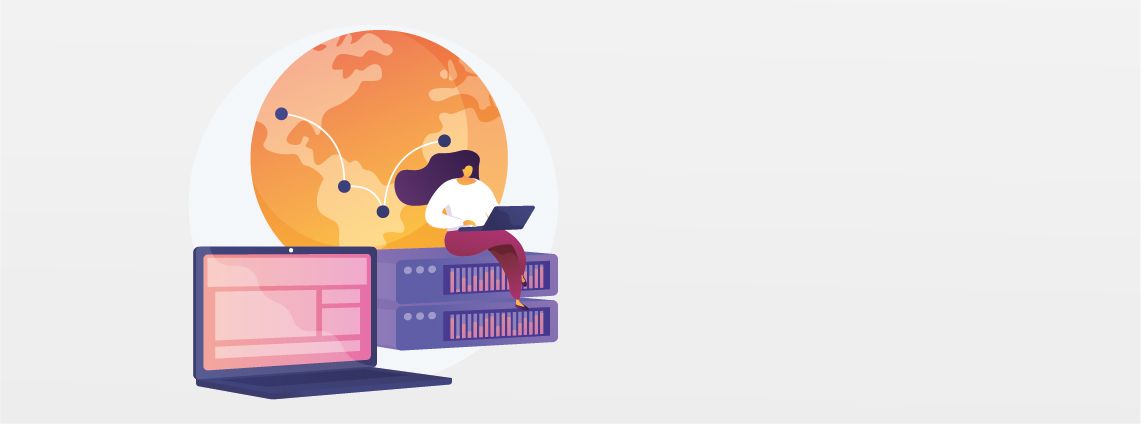
What is a Proxy?
A proxy or a proxy server acts as an intermediary between your device and the internet. When you use a proxy, your web requests pass through the proxy server before reaching their desired destination. This process hides your IP address, effectively bolstering your online privacy and security. Moreover, proxy servers open up avenues to circumvent geographic restrictions, allowing you to access content that is region-locked.
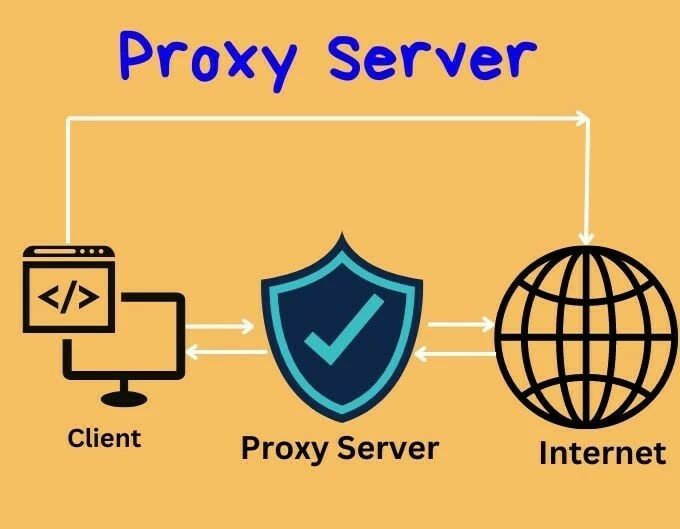
But, what does proxy mean in the context of an iPhone? And why is it crucial to configure a proxy on your device?
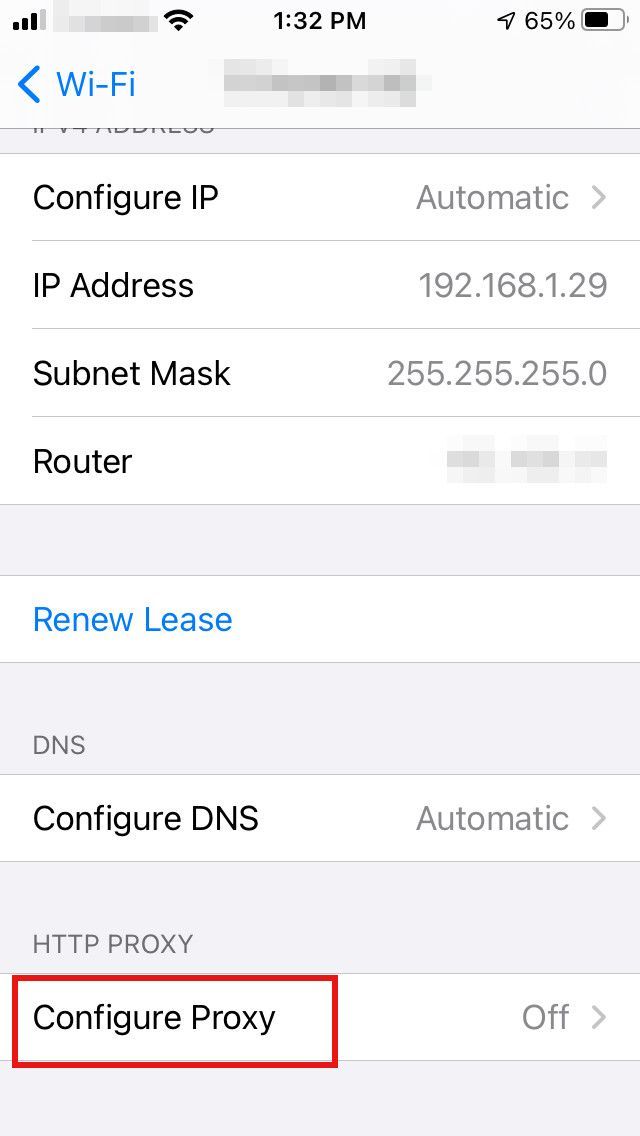
The Importance and Benefits of Configuring a Proxy on an iPhone
In this digital age, privacy has become a luxury. Without suitable security measures, your data is exposed to a myriad of threats, ranging from data thieves to intrusive tracking by advertisers. Configuring a proxy on your iPhone equips you with an additional layer of privacy, concealing your identity in the vast cyberspace.
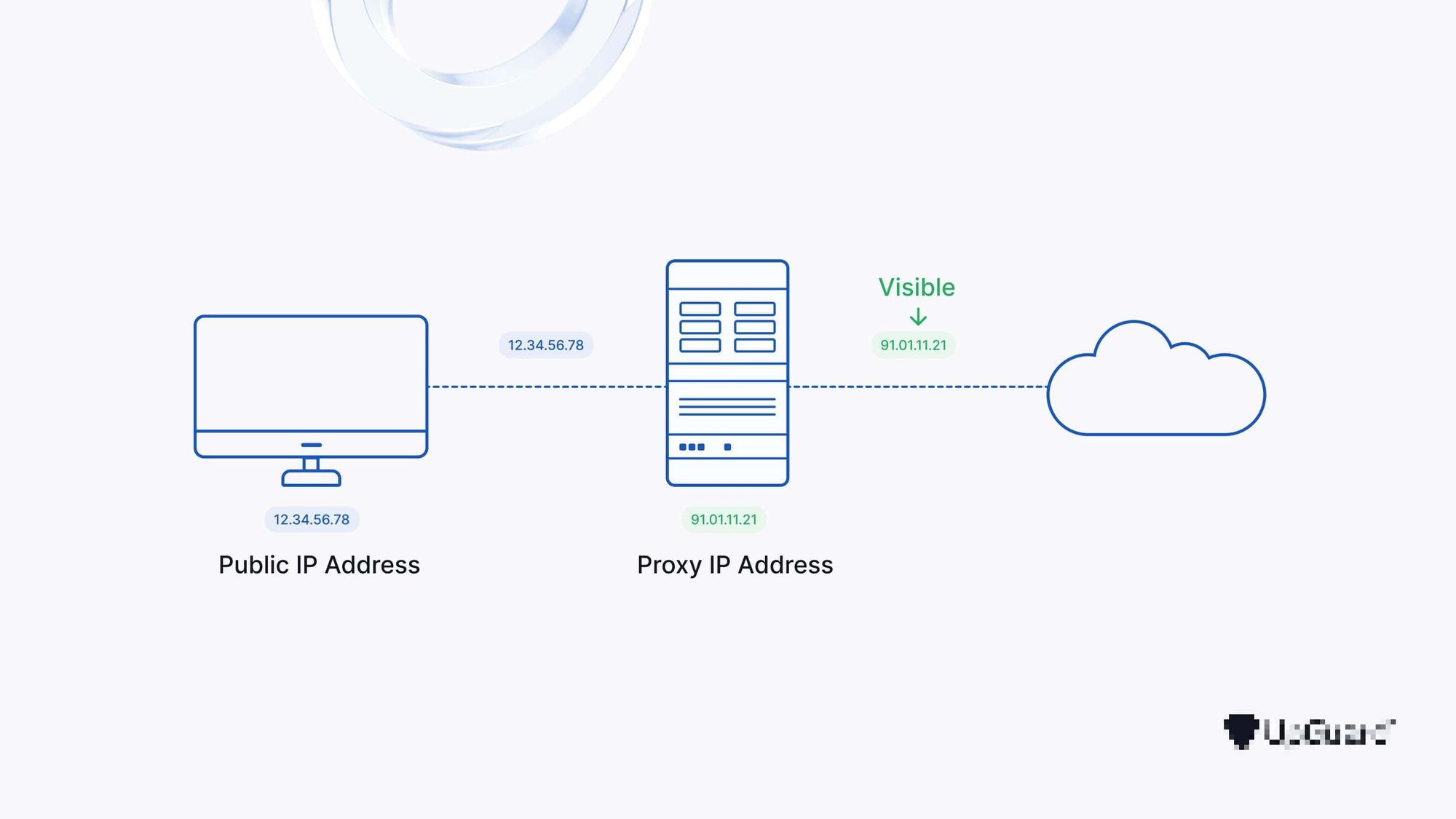
More than 113 million Americans use an iPhone, with many relying on it for their daily internet activities. By setting up a proxy, they can access geo-blocked content, improve browsing speed with cached data, and manage their network usage more efficiently. Whether you are trying to secure your data or aiming for a frictionless internet experience, configuring a proxy on your iPhone is the way forward.
A Step-by-Step Guide on How to Configure Proxy on an iPhone
Following a comprehensive discussion on the significance of configuring a proxy on an iPhone, you might be curious to find out how to set it up. Don't worry, getting a proxy configured is not a complex process. It merely requires attention to detail and the right steps. So, let's get started.
Accessing iPhone Settings
The initial step is to enter the realm of settings on your iOS device. Here's how you do it:
- Tap on the gear icon labeled as 'Settings' on your iPhone screen.
- In your settings menu, scroll down to find the 'Wi-Fi' option.
- Tap on the name of your connected Wi-Fi network. You can find it just below the Wi-Fi toggle button.
- Make sure you have the server address and port number handy. If required, you can contact your network administrator or your proxy provider to gather these details.
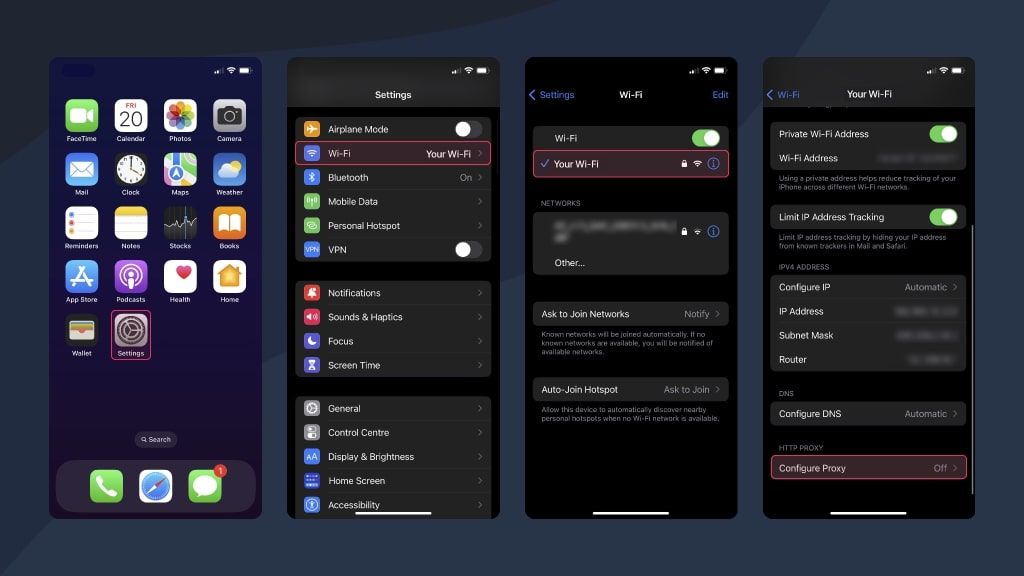
5.Scroll down in the network settings until you find an option that says 'Configure Proxy.'
6.Select 'Manual' to manually enter the detail.
7.You will now see some fields like 'Server' and 'Port.' Write down your server address and port number in these fields, respectively.
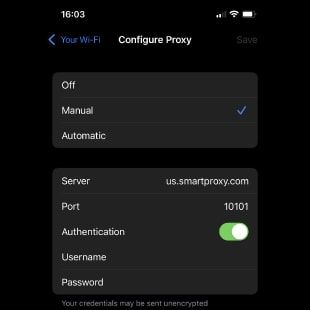
Setting up a proxy server on your iPhone is as easy as that. With these five simple steps, you can now enjoy a more private, secure, and unrestricted browser experience!
Please note, if you encounter any errors or face any troubles while or after setting up the proxy, it's advised to reach out to your network administrator or the proxy provider since they could better assist with your specific case.
Issues People Commonly Face without a Proxy
The internet, while being a vast expanse of information and resources, is also fraught with risks and barriers. Users without a proxy server are often more exposed to these. We chalk out two primary issues below:
Security Concerns
When surfing the net without a proxy, your online security is not at its optimum. Without the protective lens of a proxy server, your browsing sessions can potentially be tracked, and your data can be exploited. While not always malignant in intent, it is still an invasion of your privacy.

Hackers and data thieves lie in wait, ready to seize any opportunity to access and misuse your personal data. Your IP address could be used for targeted attacks, exposing you to cyber threats. Similarly, third-party applications can also access your information and potentially sell it off, posing an added risk.
Restricted Access and Content Issues
Ever clicked on an enticing link or a potentially useful resource, only to find that access to it is blocked in your region? Geo-blockades are a common issue internet users face, preventing free and fair access to content.

Besides geo-restrictions, some Internet Service Providers (ISPs) might also throttle your bandwidth or block certain websites for various reasons. This lack of net neutrality can severely hamper your browsing experience, affecting everything from your streaming speeds to access to important resources or websites.
Setting up an iPhone proxy can alleviate these issues to a considerable degree, providing you a more streamlined, secure, and private online experience.
Troubleshooting Common Issues
Despite setting up a proxy server on your iPhone, you may still encounter a few issues from time to time. Fret not; let's troubleshoot.
Connection Problems
Hands down, one of the most common complaints is connection issues. If you set up a proxy and suddenly find yourself unable to connect to the internet, you may have entered the wrong proxy details.
Here's a quick run-through of what you can do:
- Check whether you have typed in the correct server and port details.
- Ensure that if your proxy requires authentication, you've turned on 'Authentication' and provided the correct username and password.
- Still no luck? Contact your proxy provider or network administrator.
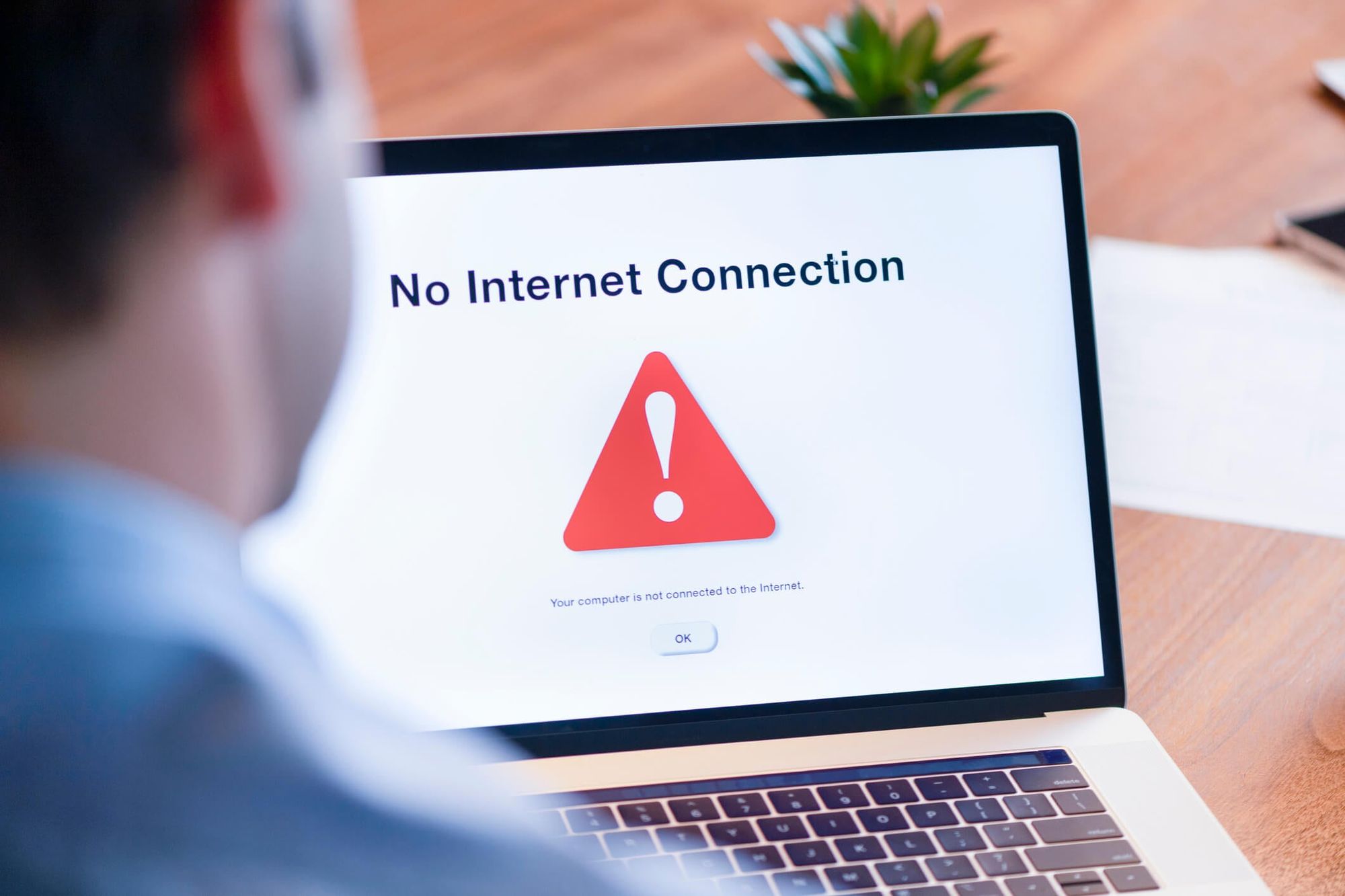
Slow Internet Speed
Another common challenge is experiencing slow internet speed after setting up the proxy. If webpages are loading like it's 1998, chances are you have subnet congestion or your ISP is throttling bandwidth.
You can try the following solutions:
- Contact your ISP and inquire if they are throttling your bandwidth.
- Try using a different proxy server or switching to a paid proxy, as they often offer better and more reliable speeds.
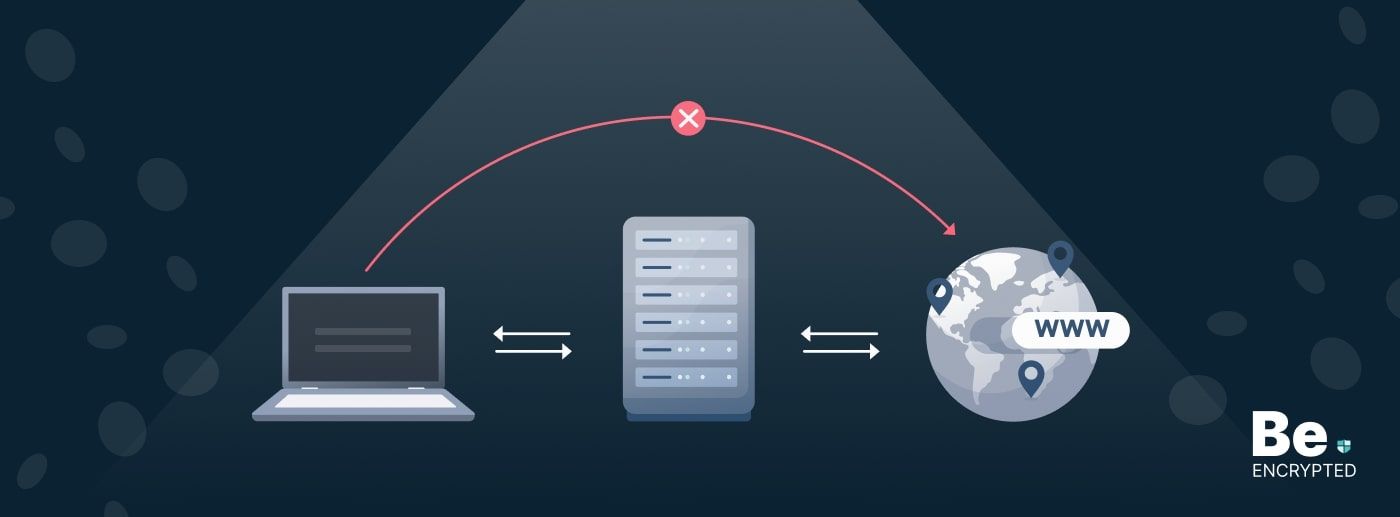
Remember, troubleshooting gives you better insights into making your browsing experience smoother. If you continue to face issues, do not hesitate to reach out to your proxy provider or network administrator.
Tips and Tricks for Maintaining a Good Proxy Configuration
Successfully setting up a proxy on your iPhone is just the first step. Ensuring its optimum functionality requires regular maintenance and tweaks. Here are some helpful tips to keep your proxy configuration in top form:
Updating iPhone Software
Staying updated is key. Apple routinely releases updates to enhance features and fix bugs in the iPhone system. Ensure you're running the latest version of iOS. Each update not only brings better security but also improves compatibility with various apps and functionalities, including proxies.
- Plug your device into power and connect to the internet with Wi-Fi.
- Go to Settings > General, then tap Software Update.
- If you see more than one software update option available, choose the one that you want to install.
- Tap Install Now. If you see Download and Install instead, tap it to download the update, enter your passcode, then tap Install Now. If you don't know your passcode, learn what to do.
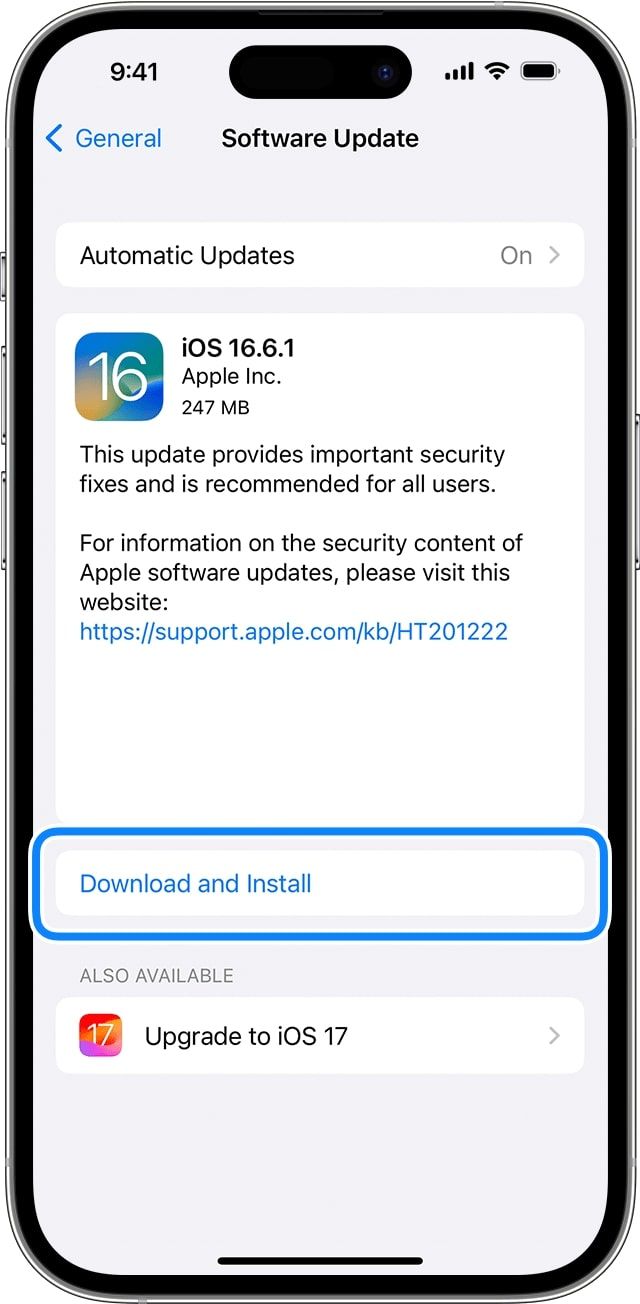
Turn on automatic updates
- Go to Settings > General > Software Update.
- Tap Automatic Updates, then turn on Download iOS Updates.
- Turn on Install iOS Updates. Your device automatically updates to the latest version of iOS or iPadOS. Some updates might need to be installed manually.
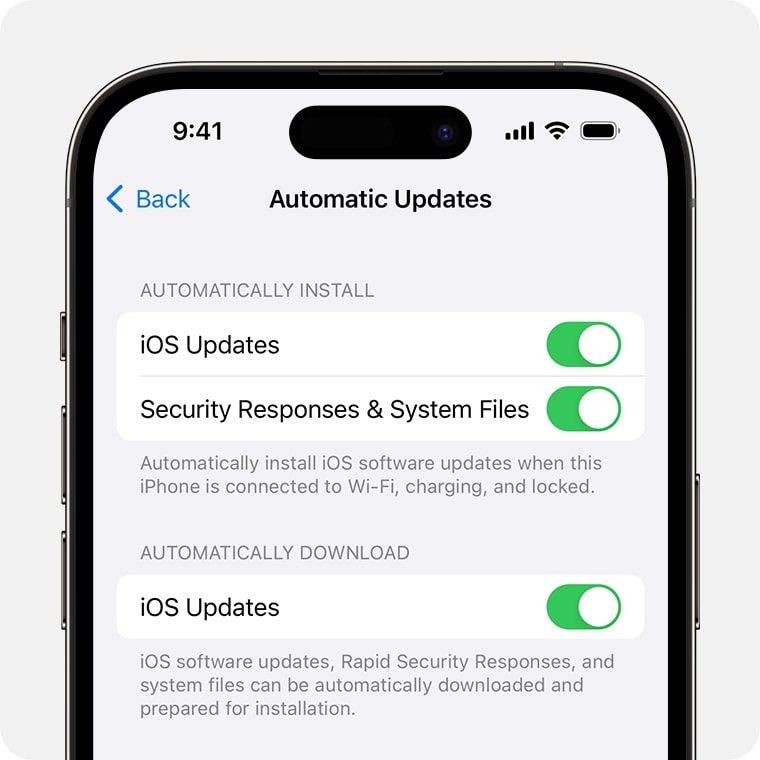
Regularly Checking on Proxy Settings
Occasional glitches or an inadvertent touch might alter proxy settings. Regularly revisit your proxy settings to ensure they are correctly configured. Also, remember to verify if the proxy server details such as your IP address, port, username, and password still hold correct.
Choosing Secure Proxy Servers
Not all proxy servers are created equal. Certain proxies can protect you better than others. Be sure to do your research and choose a trusted and reliable proxy provider. Makes sure it offers robust security features, data encryption, and great server uptime.
When in doubt, you can always turn to user reviews and professional ratings to gauge the performance and reliability of proxy servers.
Remember, perseverance is key to maintaining a good proxy set up on your iPhone. Adopt these practices and navigate the digital globe freely and securely!
Understanding the Types of Proxies
Proxies aren't a one-size-fits-all situation. Different types of proxies cater to distinct purposes. As we delve deeper into configuring proxies on an iPhone, understanding the types of proxies available comes in handy. Let's focus on two main types: HTTPS Proxy and SOCKS Proxy.
HTTPS Proxy
HTTP Secure, commonly known as HTTPS, stands for Hypertext Transfer Protocol Secure. HTTPS proxies (also termed as HTTP Proxies) are commonly used to interpret network traffic. This feature allows them to tweak responses to an HTTP client request, making them apt for caching data and for speeding up load times for frequently accessed web pages.
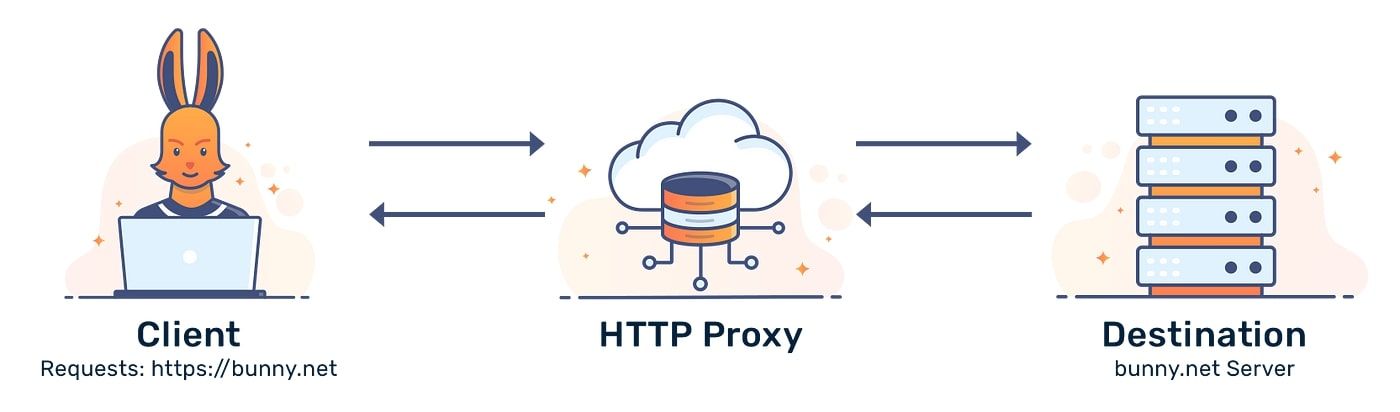
Keep in mind that while HTTPS proxies provide secure connections, they are limited to handling HTTP and HTTPS internet traffic. This caveat can limit their application, especially when dealing with non-web traffic like torrents or games.
SOCKS Proxy
On the other hand, a SOCKS Proxy (Socket Secure Proxy) is a more general-purpose proxy. Different from HTTPS proxies, SOCKS proxies are capable of handling any kind of internet traffic, not limiting only to HTTP or HTTPS. This makes them a versatile choice for handling non-web traffic like emails, torrents, and games.
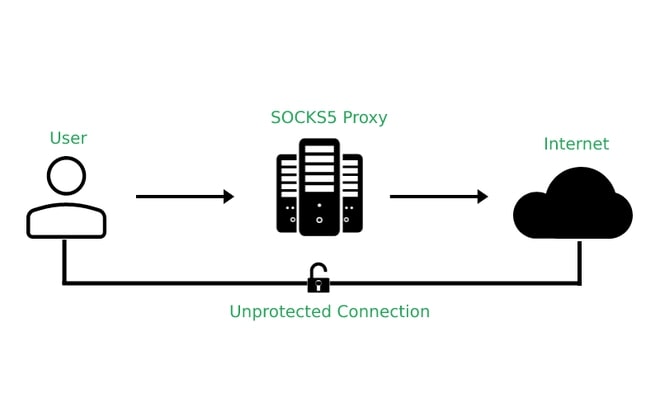
Although they offer more flexibility, SOCKS proxies generally lack the interpretative ability to understand the traffic they route. As a result, they are less likely to provide extra features like data caching.
Navigating the vast cyberspace securely and unrestrictedly has never been more accessible, thanks to proxy servers. They work as the protective and enabling bridge between your device and the internet.
Today, we unveiled the curtain behind proxies, discussing their relevance, different types (like HTTPS and SOCKS proxies), how to set them up on an iPhone, troubleshoot common issues, and how to maintain a good proxy configuration. We hope our step-by-step guide helped demystify the process and eased it for you.
Ipso facto, configuring a proxy server on your iPhone is a significant boost to your online privacy, security, and freedom. With an array of dependable proxy servers to choose from (always remember the importance of choosing a trustworthy server), your internet experiences can be truly personalized, secure, and efficient.
While it may seem technical initially, setting up a proxy server on an iPhone is a simple affair—couple that with the numerous advantages it brings along, it makes for a compelling case to configure and use one.
As Michael Crichton, the American author, rightly said, "The first step in making rabbit stew is catching the rabbit." So, go on, configure your proxy, and liberate your online browsing experience!
Whether you're a student accessing varied sources for a school project, an employee wanting to ensure his/her digital footprint is secure, or someone who wants to stream a geo-restricted show – you now have the recipe to tweak your iPhone settings to use a proxy server.
Now that you're armed with this knowledge, happy surfing!
Bear in mind, configuring a proxy server on your iPhone is not a one-time activity. As new updates are released, re-checking your proxy settings could become a routine. Remember, remaining updated is essential for ensuring the best performance and utmost security. As technology advances, so do cyber threats. Therefore, staying vigilant and secure online is more important than ever.Ultimately, setting up proxies should be viewed as an essential tool in your toolkit for a secure, efficient, and versatile internet experience on your iPhone. With a functional proxy server, you hold the key to unlock the truly borderless potential of the internet.














